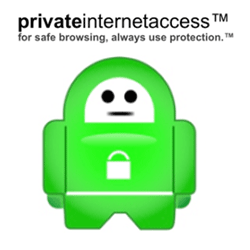Private Internet Access is one of (if not the most) popular VPN services in the world, and one of the best choices for bittorrent users who are looking to make their downloads anonymous.
Read: Our Private Internet Access VPN Review
PIA is one of the most affordable, torrent-friendly, and security conscious VPNs in the world. That’s why we named them our top torrent VPN of 2015, and why they also topped our list of the most torrent-friendly VPNs in the world (with a perfect score of 10).
Best of all, a subscription to Private Internet Access includes both VPN, and non-logging SOCKS proxy service. They’re one of only a handful of companies that include both. As you’ll see, the ability to use a VPN and/or a proxy for your torrents will give you a ton of flexibility in how you download torrents anonymously.
This guide will show you step-by-step how to hide your torrent IP address, encrypt your torrents, and obscure your download history by using Private Internet Access. Let’s get started…
ARTICLE SECTIONS (SKIP AHEAD)
Here are the topics we cover in this guide. Click the links below to skip ahead if you’re only interested in a couple topics and don’t need to read the whole thing.
General Sections:
- Introduction to Private Internet Access
- 2 methods of anonymous torrents (proxy vs. VPN)
- How to use PIA as a VPN for torrents
- How to get your login/password for PIA’s proxy server (required for proxy setup)
Proxy Settings:
- uTorrent settings for PIA
- Vuze settings for PIA
- Deluge settings for PIA
- QBittorrent settings for PIA
- How to use VPN + Proxy simultaneously
Why we love PIA:
- No logs. Period.
- up to 256-bit Encryption (adjustable)
- Port forwarding and NAT firewall
- SOCKS5 proxy included
- 7-day, 100% refund policy
- Best Price: $3.49/month
Private Internet Access is the most popular VPN service among visitors to this website. We consider their combination of price/security/features virtually unbeatable.
When people are looking for their first VPN, I generally recommend everyone try PIA first (since it’ll save you $$ vs the competition) and upgrade later if necessary.
Here’s why PIA has consistently topped our list of recommended VPNs:
Logging Policy: PIA is based in the USA, which has no data retention requirements for VPN services. PIA does not monitor or log your VPN activity, web, or download history.
Furthermore, they are one of the few VPNs that doesn’t keep metadata/connection logs. This gives users the greatest level of anonymity (which we love).
Torrent Friendliness: PIA is extremely torrent-friendly and doesn’t restrict torrents to specific servers or locations. In fact, they have an incredibly unique solution for rerouting torrent activity to more torrent-friendly countries.
Security/Software: PIA’s software is easy to use, offers 256-bit encryption (same strength as top-secret U.S. military communications) and gives you full control over the type of encryption and key strength used (if you want faster speeds/less encryption)
TWO WAYS TO USE PIA FOR TORRENTS (PROXY/VPN)
Every subscription to Private Internet Access includes both VPN service and anonymous SOCKS proxy service. This gives you a ton of flexibility in how you choose to anonymize your torrent downloads.
Best of all, since PIA allows 5 simultaneous connections, you can use both the VPN + Proxy simultaneously with some serious advantages.
For detailed analysis, read our guide on choosing a VPN vs. Proxy for torrents.
Here’s a quick summary though…
Using only a Proxy
Usually faster than using a VPN, but your only encryption option is to use your torrent client’s built-in encryption. This can be a problem if your ISP throttles or blocks your torrents.
With a proxy, your torrent IP address will be different than your web browser IP (which we like).
Using only a VPN
A VPN gives you extremely strong encryption (prevent throttling/monitoring by your internet provider) and gives you more server/country locations. Downloads may be slower. Your torrent IP address will be the same as your browser IP.
Using a VPN + Proxy Together
In my opinion, this is the best of both worlds. You get extremely strong encryption, a double layer of anonymity (your IP is changed twice) and your torrent IP address is still different than your web browser IP.
Optimally, you would use one company as a VPN service and a different one for your anonymous SOCKS proxy service. But the vast majority of users will be happy using PIA for both (and save a bunch of $$$ in the process).
If you think you may want a separate torrent proxy provider, we recommend using Torguard or NordVPN (and use PIA as your VPN).
USING PRIVATE INTERNET ACCESS VPN FOR TORRENTS
This is the easiest option because you don’t have to change any settings inside your torrent client (uTorrent, Vuze, etc).
There are only 6 steps required:
- Sign up for Private Internet Access
- Download PIA’s desktop VPN software (Windows/Mac available)
- Login to the VPN using your username/password (emailed to you when you sign up)
- Connect to a VPN server (we recommend Netherlands, Switzerland, Canada)
- Enable PIA’s ‘Kill-Switch’ (optional, but recommended)
- Launch your favorite torrent client
That’s it! Your torrents are now encrypted, and your true IP address will be hidden from your torrent peers.
How to sign up for PIA
Signing up for Private Internet Access is quick and easy. You can literally signup, pay, download, and connect to their VPN in under 5 minutes. They require very little information to create an account.
You need:
- An email address (to receive your login information)
- A form of payment (Credit cards, Paypal, and anonymous Bitcoin payments accepted)
- If you pay by credit card, your billing information is also required
PIA even lets you use leftover gift cards from popular retailers to pay anonymously if bitcoin is a bit too confusing. Honestly most users should be fine opting for the convenience of paypal payments.
Once you signup and pay, PIA will immediately send you an email with your login information and a download link for their software (so make sure to use a valid email address).
Software Security Settings
Our recommended settings look like this (Click the ‘advanced’ button when you open the software to access this menu).
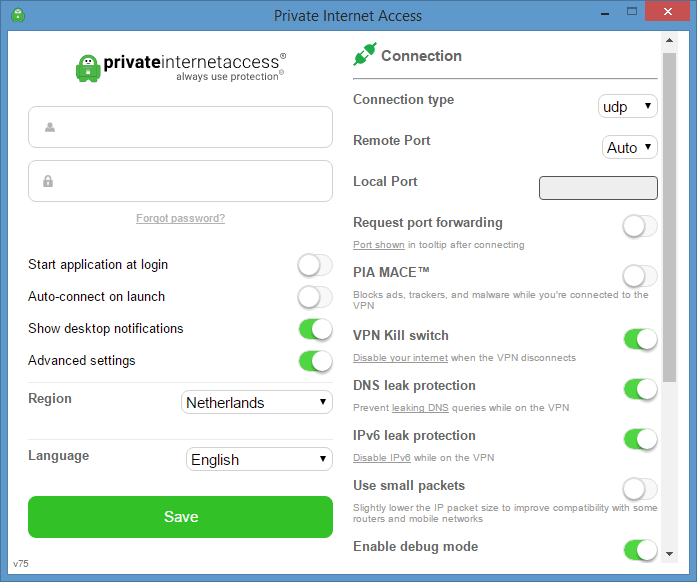
Note: The autologin/autoconnect options are completely up to you.
The Settings:
- Connection type – UDP (this should give you the fastest speeds)
- VPN Kill Switch – This will kill your internet connection if the VPN fails (prevent your IP from leaking)
- DNS Leak Protection – Makes your computer only users PIA’s DNS servers (hide web history from Internet Provider)
- IPv6 Leak Protection – Optional, but prevents IP leaks via the new IPv6 protocol
Check your setup and troubleshoot problems
It’s important to check your torrent IP address to make sure everything is working as expected. We wrote a complete guide on verifying your torrent IP address change.
If speeds are WAY slower than expected (like under 500kbps) you should enable auto port mapping in the connection settings/options menu of your torrent client. Look for an option that says ‘uPnP’ or ‘NAT-PMP‘ and check the box. This will make sure your torrent packets are properly forwarded through your router and don’t get lost/blocked.
Here’s where to find it in uTorrent: Options > Preferences > Connection
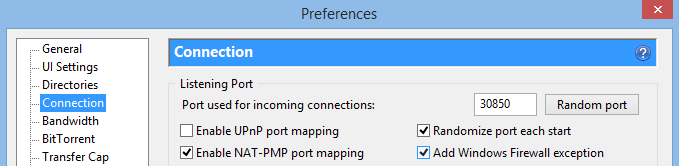
That’s it! Your torrents should now be encrypted and anonymized. You can optionally add a proxy connection as well (at the same time as the VPN).
Note: The additional proxy layer is not necessary and 90% of users will be happy using the VPN only.
How To Get Your LOGIN/PASSWORD The PROXY (DON’T SKIP)
Every PIA subscription comes with access to their SOCKS5 non-logging proxy server in the Netherlands. It is quite fast and is perfect for use with your favorite torrent software.
Note: Don’t skip this 1st step, which is to generate a login/password combo for the proxy. It’s different than your VPN login details.
Alright, let’s go ahead and generate a username/password for the proxy server
How to get your proxy login/password combo
To generate your username/password to access the proxy server, you need to login to your account panel on their website.
Then scroll down until you see this section:
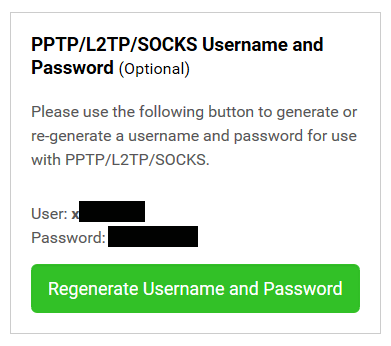
Create a proxy login/password in your account panel
Then simply click the ‘Regenerate Username and Password’ button. Leave the window open so you can easily copy/paste your username/password when we use them in a bit.
The Info you need to setup PIA’s Proxy
Now that you have your username/password (from the step above) there’s only a few more pieces of info you need to use PIA’s SOCKS5 proxy server with any major torrent software. You can even use it with Flud (if you’re on Android).
Username: (from previous step)
Password: (from previous step)
Server Hostname/Address: proxy-nl.privateinternetaccess.com
Port: 1080
Some important notes:
If you are using only the proxy (without the VPN) you may want to enable encryption in your torrent client. This will reduce your # of available peers, but will also prevent your ISP from throttling your torrents, or seeing what you’re downloading.
For more info on using built-in torrent encryption, read our torrent encryption guide.
In the following sections, we’ll show you how to install these proxy settings in your favorite torrent software. Each torrent client will have it’s own section (generally sorted in order of popularity).
UTORRENT SETTINGS (PIA PROXY)
To access the proxy settings in uTorrent, go to:
Options > Preferences > Connection (tabs on the left)
Enter the information below in the appropriate fields as shown:
Type: Socks5
Proxy: proxy-nl.privateinternetaccess.com
Port: 1080
Username: username generated in previous step
Password: password generated in previous step
and make sure to check all 6 boxes marked with a green dot to prevent leaking identifying information via utorrent.
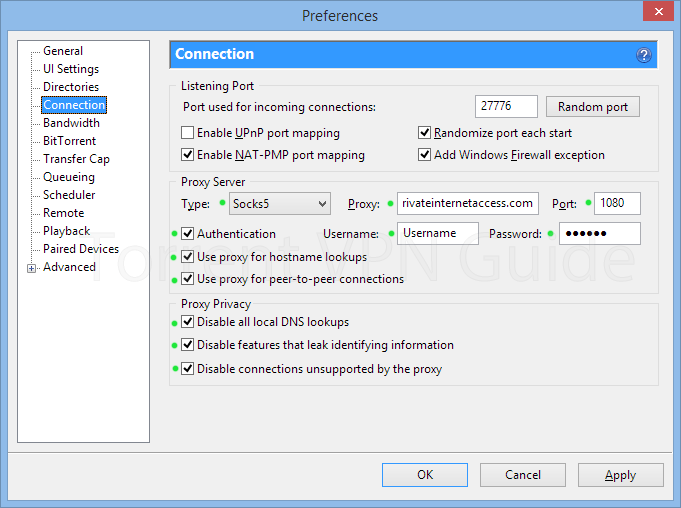
Next you have the option to add encryption. If you’re not using a VPN this step will help prevent ISP throttling/monitoring, but may reduce your number of available peers. Read our torrent encryption guide for full details.
uTorrent Encryption Settings
Go to Menu > Options > Preferences > BitTorrent, and make your settings look like these:

‘Forced Encryption’ Mode (Helps prevent throttling)
uTorrent’s built-in encryption is no substitute for a VPN, but it can help if your internet provider is throttling/slowing torrent downloads.
Our Torrent Encryption Guide has a full explanation of how to encrypt your torrents effectively.
VUZE PROXY SETTINGS (FOR PRIVATE INTERNET ACCESS)
To access the Vuze proxy settings, go to…
Menu > Tools > Options > Connection (Tab on the left) > Proxy
Note – you must be in advanced usermode to edit the proxy settings. Go to Options > User Mode to switch
Use the settings listed below along with the username/password for the proxy server you already generated so that your settings match the image below. Make sure to check all the same boxes.
Settings:
Host: proxy-nl.privateinternetaccess.com
Port: 1080
Username: (your username)
Password: (your password)
Socks Version: V5
One you enter your username/password in the appropriate field, your settings should look exactly like this. Then click the ‘TEST SOCKS’ button to confirm your setup is working.
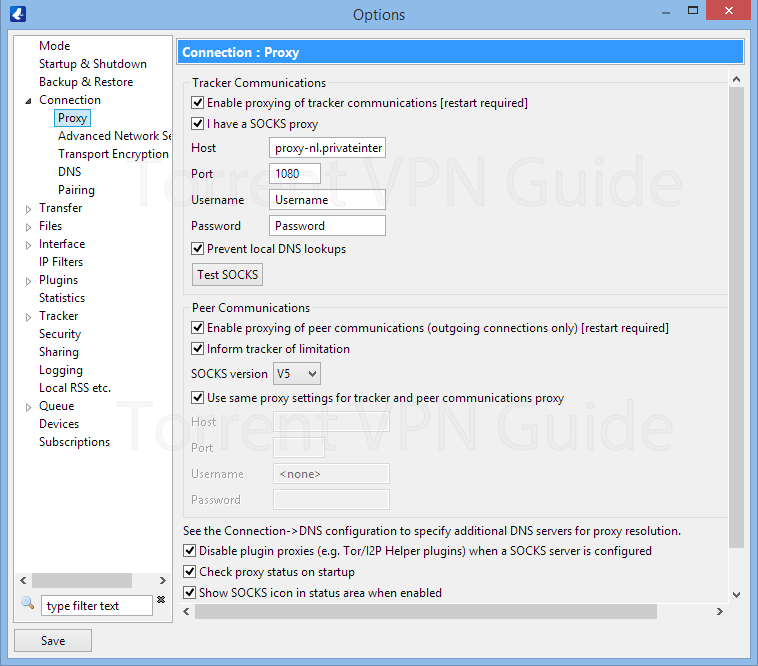
Vuze Encryption Settings
If you’re using only the proxy, and not a VPN simultaneously, it’s recommended you use Vuze’s protocol encryption to prevent your ISP from throttling or reading your torrent downloads. For a full explanation of torrent encryption and it’s benefits, read our Torrent Encryption Guide.
To access the encryption settings in Vuze, go to Menu > Tools > Options > Connection > Transport Encryption
For ‘Forced’ encryption (meaning no unsecure connections allowed) change your settings to match those below, and uncheck all the boxes:
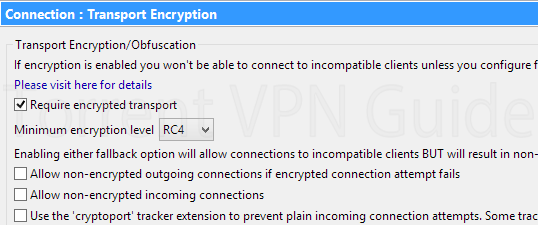
Related Articles
Here are some more guides you find extremely helpful if Vuze is your torrent client of choice:
- How to check your torrent IP – use this guide to verify that your proxy settings are hiding your IP as expected
- How to use Vuze Anonymously – Proxy + VPN setup instructions for vuze.
DELUGE PROXY SETTINGS
To use PIA’s proxy server with Deluge, first go to Edit > Preferences > Proxy (from the categories on the left)
Deluge requires you to manually configure the proxy settings for each service individually. We will use the exact same proxy settings for each, but you have to enter them 1 by 1.
The 4 services are: Peers, Web Seed, Trackers, DHT.
Here are the settings you’ll want to enter for each:
- Type: Socks V5 W/ Auth
- Username: Your username
- Password: Your password
- Host: proxy-nl.privateinternetaccess.com
- Port: 1080
when you’re done it should look like this:
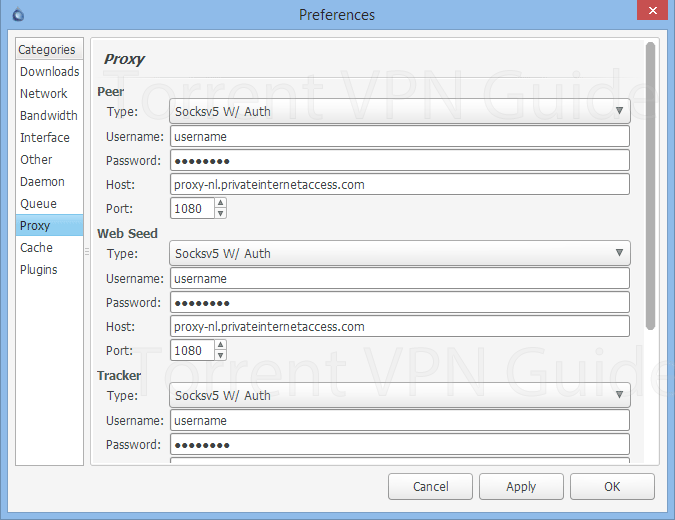
Deluge Encryption Settings
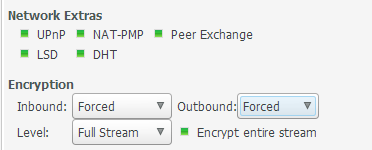
If you’re not using a VPN, you may want to use Deluge’s built-in encryption (read our full encryption guide)
To access the encryption settings, go to the Network (category) in the Preferences menu.
Change your settings to match these {100% of peer connections encrypted):
- Inbound: Forced
- Outbound: Forced
- Encryption Level: Full Stream
- Encrypt Entire Stream: Checked
Other Helpful Guides
Make sure to check out our other guides to get the most out of Deluge. You’ll definitely want to check your torrent IP address to verify the proxy setup is working.
- How to check Deluge’s IP Address – Verify your proxy setup is working as expected to hide your IP address
- Deluge Anonymity Guide – How to use Deluge with a Proxy and/or VPN for optimal privacy
QBITTORRENT PROXY SETTINGS (FOR PRIVATE INTERNET ACCESS)
To use PIA’s proxy service with QBittorrent, match the appropriate settings below to the fields in the QBittorrent’s options menu as shown below. To access the proxy settings, go to: Tools > Options > Connection
These are the settings you want:
- Type: Socks5
- Host: proxy-nl.privateinternetaccess.com
- Port: 1080
- Username: generated in PIA account control panel in previous step
- Password: generated in account control panel
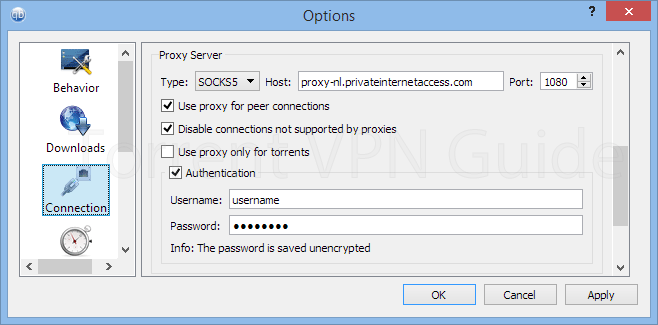
Optional Encryption for QBittorrent
If you’re NOT using a VPN + Proxy together, then it’s recommended that you use QBittorrent’s built-in encryption if your speeds are slower than expected. This is because slow speeds are often the result of your Internet Provider blocking or throttling (slowing) common bittorrent ports.
Read our Torrent encryption guide for full details on how/when/why to encrypt your torrents. Or just match your QBittorrent settings to match those below:
Under Tools > Options > Bittorrent
Change the ‘Encryption mode’ dropdown to ‘Require Encryption’
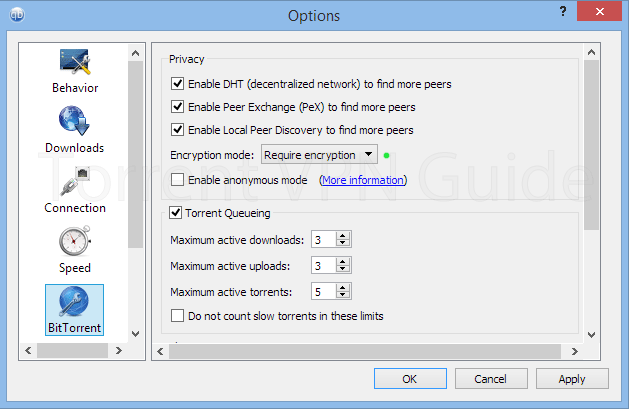
Other Helpful Guides
You will want to check your deluge IP address to verify that your proxy setup is working correctly (and not leaking your true IP address. We’ve also got a full deluge anonymity guide.
- How to check your torrent IP address
- How to use Deluge anonymously – VPN/Proxy/Encryption settings for Deluge.
HOW TO USE PIA VPN & PROXY TOGETHER
PIA subscribers can choose to use Private Internet Access VPN and Proxy service at the same time, for downloading torrents anonymously. This may be the best option for many users and has several advantages:
- Your torrents will be encrypted with extremely strong 256-bit encryption
- Your torrent IP address will be different than your web-browser IP address
- Both your browser and torrent IP will be different than your true IP address (which will stay hidden)
- Using VPN+Proxy together may be faster than VPN alone (anecdotal evidence)
- a SOCKS proxy may prevent IP leaks better than a VPN kill-switch alone
How to set it up
Step 1 – follow the PIA proxy setup guide in this article, to install the correct proxy settings in your favorite torrent software.
Step 2 – One the proxy settings are configured and tested, there is no special settings required for the VPN
How to use PIA VPN/Proxy together
There’s only one important rule to follow here:
Make sure you connect to the VPN server before opening your torrent client!
If you open the torrent software first, it can cause a proxy error when your underlying IP address switches when you eventually do connect to the VPN. This will often cause the proxy server to disconnect and block you from future connections for a short period of time.
If you do this by mistake, simply close your torrent software, wait a few minutes, reconnect to the VPN, then open your torrent software as normal.
OTHER HELPFUL GUIDES/ARTICLES
Thanks for reading our guide on using PIA for torrents. We hope you found extremely helpful (please share it with a friend if you did!)
If you still have questions, please leave a comment below: