BitTorrent is legendary for its eyewatering download speeds. But if you haven’t configured your client properly, you may be missing out. The result can be slow torrents, incomplete downloads, or just sub-optimal speeds.
With a combined 20 years of torrenting experience, our team has assembled this step-by-step guide that will show you how to speed up your torrents and download faster.
- Test your Internet
- Optimize your Wifi
- Add more trackers
- Properly configure DHT
- Enable Encryption
- Check your Firewall
- Setup Port Forwarding
- Optimize your queue
- Advanced client settings
- More Options
1. Test your Internet Connection

It’s important to have a realistic baseline for your BitTorrent speeds. After all, your download speed can never be higher than the actual speed of your internet connection through your ISP.
So first, test your connection using an accurate speed-testing tool such as speedof.me. Run the test a few times and average the results. This will give you your theoretical maximum upload/download speeds.
If you want to fully optimize your speeds, you should test your connection using a wired (ethernet) connection to your modem. This will test your true connection speed, without any Wi-Fi signal degradation.
After following all the steps in this guide, we want our torrent speeds to max out within 5% of this number.
Speed Testing Tools (ranked by accuracy)
2. Optimize Your Wifi
If you’re using Wi-fi (rather than a wired connection) you’re almost certainly losing some speed compared to what your connection is actually capable of. This is especially true if you have a high-speed (100Mbps+) connection.
Wi-fi speeds degrade with signal quality, which can be affected by distance, competing signals, walls, floors and so on.
And even with perfect signal, your router could be overloaded with too many internet-connected devices, all sharing the same data plan.
Here’s a checklist of improvements to make:
1. Use 5Ghz if possible
5Ghz Wi-Fi is much faster than 2.4ghz signals, but tends to have less range. But if you want the fastest speeds, 5Ghz is the way to go.
If range is an issue, you can add a second router as a repeater or use a mesh network like Google wifi.
2. Choose the optimal Wi-fi Channel
You may not realize it, but you can actually change the frequency your router operates on. This is important other wifi networks (or devices) using nearby frequencies can really hammer your speeds.
This is especially important in Wifi-dense areas like apartment buildings and cities.
So if possible, you want to select the least-crowded wifi band. You can detect this using a tool like WifiInfoView on Windows, MacOS diagnostics (Mac) or Wifi Analyzer (Android) to choose the perfect channel.
And don’t be afraid to test a few different channels. Simply run a speed test on each to see which performs better in a real-world setting.
3. Add more trackers
The more peers you connect to, the faster speeds you’ll get. And the more trackers you ping, the more peers you’ll find.
So more trackers = faster speeds.
So make sure you have an updated tracker list in your client. You can find the latest list here.
Here’s a good start:
udp://tracker.opentrackr.org:1337/announce
udp://opentracker.i2p.rocks:6969/announce
https://opentracker.i2p.rocks:443/announce
udp://tracker.torrent.eu.org:451/announce
udp://tracker.tiny-vps.com:6969/announce
udp://open.stealth.si:80/announce
udp://tracker2.dler.org:80/announce
udp://tracker1.bt.moack.co.kr:80/announce
udp://tracker.openbittorrent.com:6969/announce
udp://tracker.lelux.fi:6969/announce
udp://tracker.altrosky.nl:6969/announce
udp://p4p.arenabg.com:1337/announce
udp://open.demonii.com:1337/announce
udp://movies.zsw.ca:6969/announce
udp://ipv4.tracker.harry.lu:80/announce
udp://fe.dealclub.de:6969/announce
udp://explodie.org:6969/announce
udp://exodus.desync.com:6969/announce
udp://9.rarbg.com:2810/announce
https://tracker2.ctix.cn:443/announce4. Make sure DHT is configured Properly
DHT is a decentralized peer-discovery system that replaces centralized trackers. It allows your torrent client to locate new peers, simply based on the unique ID (infohash) of the torrent.
And since many of these peers don’t report to trackers, they’re peers you wouldn’t have discovered otherwise. And again, more peers = faster speeds.

Here’s how to setup DHT:
- Enable DHT in your client settings
- Make sure you have UPnP (port mapping) enabled or have setup manual port forwarding.
- Verify your DHT connection status in the client status bar
For more: How to use DHT when Torrenting
5. Enable Encryption
Most torrent clients have a built-in option for protocol encryption, which may help circumvent less-sophisticated firewalls and torrent-throttling.
While this is no substitute for a VPN, the settings you choose still matter.
For maximum availability, you’ll want to set your procotocl encryption to enabled (not forced) in your client settings. This will allow you to peer connections both encrypted and non-encrypted peers.
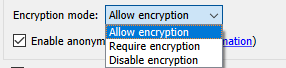
6. Check your Firewall
If you’re having trouble connecting to peers (despite using well-seeded torrents) it could be your firewall. By default, some firewall software may block inbound BitTorrent connections.
It’s really easy to check if you’re firewall is the culprit. Simply disable it (temporarily of course)
If your torrents download much faster with the Firewall off, you’ll know that this is your bottleneck. Simply add an exception for your torrent client in the firewall settings (make sure to allow both inbound and outbound connections.
You can also manually allow your listen port (in the client connection settings) through the firewall.
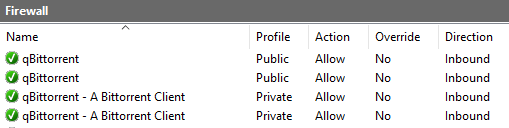
7. Setup Port Forwarding
If you’ve followed all the steps above and you still can’t get a green (good) connection status or are having trouble connecting to DHT, you may need to setup port forwarding.
Your torrent client listens for new peer connections on a specific port number (specified in your client settings).
But your router or modem doesn’t open this port by default, so inbound connections may get rejected or packets could get lost since your router doesn’t know where to send them.
There are two ways to correctly open BitTorrent ports in your router.
- Use UPnP (Universal Plug n Play)
- Manually open the port and forward it to your device’s internal IP address
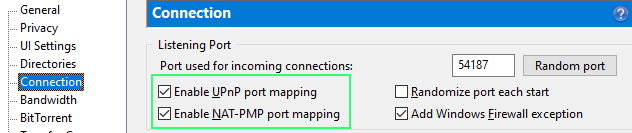
UPnP is the easiest option (if your router supports it). Simply make sure the Plug n Play option is enabled in your client settings.
For more detailed instructions, see our Port Forwarding Guide.
8. Optimize your Queue
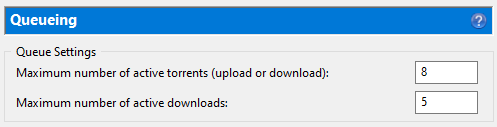
We all experience queue-creep, allowing ‘just one more’ download slot to be added. But do this enough times and suddenly you’ve got 20 torrents downloading simultaneously.
Even though it’s counterintuitive, more torrents downloading simultaneously can actually hurt speeds as your device gets overwhelmed with inbound connections.
Instead, find the sweet spot that maximizes overall speeds while still allowing enough bandwidth for each individual torrent.
8 download slots (less on mobile) is a good place to start. See if speeds improve and adjust from there.
9. Advanced Settings
Once you’ve knocked off all the quick-wins above, it’s time to dig a little deeper. There are some advanced settings available in popular torrent clients (uTorrent/Bittorrent for starters) than may help you boost speeds even further.
Maximum Upload Speed
In some cases, too much upstream bandwidth can actually hurt your download speeds, especially if you have an older router.
Try capping your upload bandwidth and test if it improves overall speeds.

Enable μTP
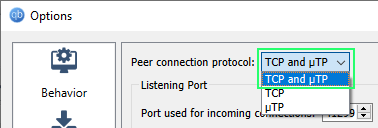
Several torrent clients (uTorrent, BitTorrent, qBittorrent and Deluge) support the Micro Transport Protocol (μTP).
This is a self-optimizing protocol designed to optimize speeds without stealing bandwidth from other applications on your device.
In most cases, using μTP will improve performance, but not always. Test your speeds both with and without μTP to see which performs better. If it’s built into your torrent client, you’ll usually find it under the connection settings in the primary menu.
Try another Port
As a last resort, you try changing your port number to see if it fixes slow speeds. On rare occasions, another app may be using the same port number which could result in speed loss.
10. Even more options
If you’re absolutely committed to squeezing more speed out of your torrent client, here are a few more options. I saved these for last because, well, they cost money.
Upgrade your router
If Wi-fi router can’t handle the full speed of your internet connection, it may be time for an upgrade. This is especially true if your current router is:
- older
- single-core CPU
- Doesn’t have enough range to cover your home
The latest-gen AX routers are definitely the way to go. They have tons of power, better range, and can handle maximum speeds in excess of 1GBps (1000 Megabits per second).
Routers we like:
Upgrade your Internet
All things being equal, faster internet means faster download speeds. So if you’re on low-end broadband plan (or worse) consider upgrading.
Most broadband providers offer huge discounts to first-time subscribers. Shop around and see what’s available in your area.
Get a Seedbox
Seedboxes are dedicated torrenting machines that run in the cloud. Basically you’re renting a share of a server in a datacenter, except it’s automatically optimized for torrenting (and pre-installed with a torrent client).
Download speeds with Seedboxes are legitimately insane. Multi-gig files can often be had in a few seconds.
Better yet, it’s the seedbox’s IP showing up in torrent swarms (not your own). When the file is complete, you can download it via HTTP, FTP, or stream it straight from your browser.
Pricing starts around $8/month for low-end boxes and goes up from there.