QBittorrent is one of the best open-source torrent clients available. It’s extremely popular, and is extremely functional yet lightweight (barely uses any system resources).
This guide will teach you how to use QBittorrent anonymously, so you can download torrents privately.
Like all major torrent clients, QBittorrent is vulnerable to the built-in privacy weaknesses of the BitTorrent protocol.
Because whether you realize it or not:
Your downloads are traceable, your IP-address is public, and your torrents are unencrypted.
This means that your entire download history can potentially be monitored by not only your ISP, but also 3rd party torrent-monitoring companies.
In this guide, we’ll teach you step-by-step:
The best and easiest way to completely anonymize your torrent downloads using QBittorrent. (We also have guides for uTorrent, Vuze, and Deluge).
Why you should care about torrent privacy?
Bittorrent is an amazingly efficient way to distribute large files quickly, but it has massive built-in privacy leaks that can easily expose your entire download history if you don’t plug them.
There two primary security vulnerabilities:
- Your IP address is publicly visible in every swarm
- Downloads are not encrypted (your ISP can see/record/throttle your torrent downloads)
Let’s look at these leaks individually.
Leak #1: IP Address is visible to everyone
This is the most dangerous leak, and the greatest threat to your privacy when downloading torrents.
In order for peers to connect to each other, the tracker provides a list off all IP addresses seeding/downloading that particular torrent. If you don’t take steps to hide your torrent IP address, your real, traceable IP will be visible to anyone.
Here’s how easy it is to view the IP’s of anyone sharing a torrent with you:
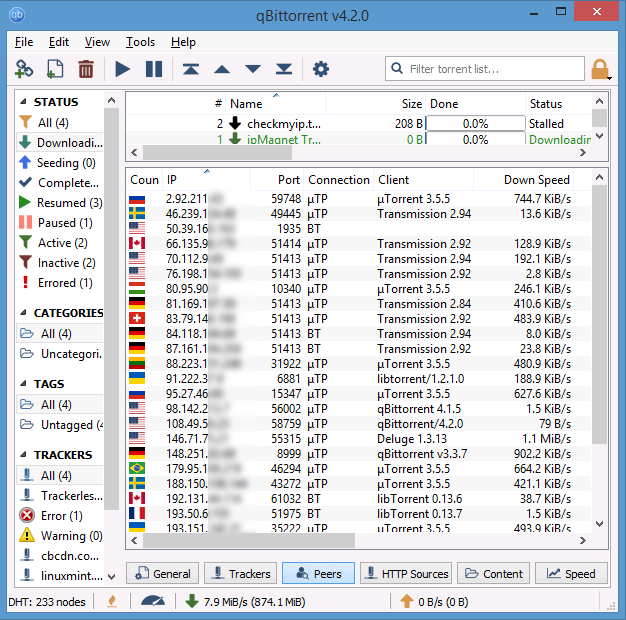
Not only can you see the full IP address of all connected peers, you can also see what port# their using, torrent client, and how much of the file they’ve downloaded already.
Even scarier, there are literally dozens of companies and organizations that monitor and harvest IP data from massive numbers of torrent swarms. Some will even show you what torrent activity they’ve tracked to your IP address.
Fortunately, you can hide your ‘real’ IP address from torrent peers
This is best done by using a torrent-friendly VPN service, which will replace your visible IP address with one of their own. Some VPN services own thousands of anonymous IP-addresses you can use.
We’ll show you how to set up a VPN (and choose the ideal VPN service) a bit later in this guide.
Leak #2: Your internet provider (ISP) can see your download & web history
By default, bittorrent data is transferred in plaintext (unencrypted). This means that your ISP can:
- See that you’re visiting torrent websites
- See what files you’re downloading/sharing
- Throttle (Slow down), or block your torrent bandwidth.
Solution: By using torrent Encryption, you can prevent your ISP from monitoring or slowing your torrent downloads. In fact, if you use strong VPN Encryption, your ISP will have no idea what you’re doing online or what files you download.
In the VPN section of this guide, you’ll learn to encrypt your torrents with unbreakable 256-bit encryption.
Alternatively, you can use QBittorrent’s (less-effective) built-in encryption capability which is a free method to encrypt your torrent downloads. However, the protection this method provides is not as powerful or secure as what you’ll get from a VPN.
THE 2 TOOLS FOR ANONYMOUS QBITTORRENT DOWNLOADS
There are two tools you can use to effectively hide your torrent activity QBittorrent. These are:
- Non-logging VPN service
- SOCKS proxy (without logs)
Each technology has its own advantages, but overall a VPN is the best choice for most users.
Here’s why we prefer a VPN:
- Stronger encryption
- Easier to setup and use
- more server locations and available IP addresses
- Works flawlessly with magnet links (some proxies don’t).
For more information, read: Proxy vs. VPN: Which is better?
Next we’ll show you use both methods with Qbittorrent (either separately or together). We’ll also show you our favorite VPNs for downloading torrents.
Even better, several torrent-friendly VPNs actually include SOCKS Proxy service at no extra charge, so you can get the best of both worlds without paying for 2 different services.
Are there any free options?
The short answer is NO for VPNs and ‘Yes, but…’ for proxies. Here’s the deal…
There are some free VPNs out there, even 1 that claims to be free and non-logging, but here’s the catch. All of these free VPN’s specifically block torrents on their network. They only allow torrents if you upgrade to a paid plan. Read our guide to free torrent VPNs for more info.
As far as proxy services go, you can definitely find some free SOCKS proxies on the internet, and these can in fact be used with Qbittorrent using the instructions later in this guide.
Free proxies will have several limitations however:
- Almost 100% of them keep logs (this means your downloads are not anonymous)
- Beware of ‘Transparent’ proxies (this means your real IP address gets passed on by proxy server and is still visible)
- Slow Speeds/Unreliable (Most free proxy servers are crowded, meaning speeds will be slow. Also, servers frequently go down and uptime under 50% is not uncommon.
- Torrents Blocked – And finally, it shouldn’t surprise you to learn that many free proxy servers actively block commonly used torrent ports.
How to use a VPN with QBittorrent
Using a VPN with Qbittorrent is the easiest way to quickly anonymize your torrents. It takes less than 5 minutes to signup, download, and connect to a VPN service.
Important: you should always use a torrent-friendly VPN that keeps no logs.
How a VPN will benefit you:
The VPN will encrypt 100% of the data transferred to/from your computer, including your web browser and Qbittorrent software. Websites and torrent peers will not know your true IP address, they will see the temporary IP address assigned to you by the VPN server.
Here’s how to do it:
Step #1: Sign up for a non-logging VPN service
There are now hundreds of VPN services, claiming to the fastest, best, or most private. In truth, only a small handful have proven trustworthy over the years.
We recommend Private Internet Access (PIA) or NordVPN as a great starting point.
Step #2: Download, Install, and Connect to a VPN Server
Installation takes less than 1 minute. To connect to a server (using PIA) just right click on the tray icon and choose a server location. We recommend choosing a non-us location (Netherlands works well).
Step #3: Verify your IP address has changed
As an added safety precaution, you can use a free tool like IPleak.net to verify that your IP address has change before launching Qbittorrent. Here’s my screenshot after connecting to a Netherlands VPN server:
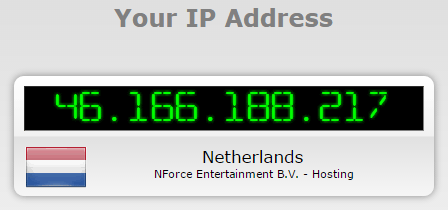
Yes, it’s seriously that easy. All BitTorrent and web browser activity will now be routed through your new IP address. Torrent peers will now see your new virtual IP address instead of your real one.
Step #4: Activate Kill-switch and leak protection (optional)
Most VPN software includes a kill-switch feature which will instantly shut down all internet activity if the VPN disconnects. This will help keep your real IP address hidden from torrent peers in the event the VPN fails. You should also turn on IPv6 and DNS leak protection if available.
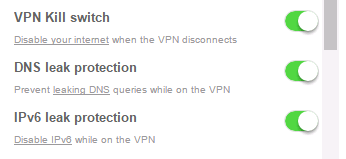
Step #5: Open QBittorrent and download torrents
Once you’ve verified your browser IP address, you can safely open Qbittorrent and start torrenting. Later in this guide we’ll show you how to check the IP address of your torrent software (just in case). You can also read this guide.
How to use a Proxy with QBittorrent
In this section, you’ll learn how to use a SOCKS proxy with QBittorrent. Here are some important things you should know before we get started:
- A proxy will hide your IP address but won’t encrypt your traffic
- Only use a SOCKS proxy. HTTP(s) proxies do not work for peer connections and will expose your real IP address.
- Several top VPNs include a SOCKS5 proxy, so you don’t need to buy a separate subscription. Options include: PIA, NordVPN & IPVanish.
Using a Proxy with Qbittorrent has several advantages vs a VPN:
- Proxy speeds are generally slightly faster than a VPN (no encryption)
- Your torrent IP address will be different than your web broswer IP (the proxy is only used for torrents)
The downsides of using ONLY a proxy is that your torrent traffic won’t be encrypted. This could open you to throttling by your ISP. You can use QBittorrent’s built-in encryption option (later in this guide) but that option will reduce your available # of peers.
Also, some proxy services have trouble processing magnet links, so you may need to download the actual .torrent file instead of using magnets.
QBittorrent Proxy Setup Step #1: Choose a non-logging proxy service
In order to configure QBittorrent’s proxy settings, you will need a torrent-friendly proxy service. Here our top recommendations (2 of the 3 include VPN + Proxy service in at an all-inclusive price. This is the best deal, especially if you plan to use a VPN and proxy simultaneously).
Here are our top choices:
- Private Internet Access – VPN + Proxy service in every plan, fast speeds, and named best torrent VPN of the year. With prices starting at $3.33/month, it’s an unbeatable value.
- NordVPN – VPN + proxy service on all plans. Zero-log privacy on all servers in more than 50 countries. Torrents are allowed on all servers. 10 p2p-optimized SOCKS proxy locations.
- Hide.me – VPN + Proxy service in every plan. Over 30 SOCKS proxy server locations. No logs, torrent-friendly. On the downside, it’s triple the price of Private Internet Access
If you’re not sure which to choose: just go with Private Internet Access. It’s the best deal, has fast speeds, and will meet the needs of 95% of users.
You can also check out this comparison of Torguard vs. Private Internet Access.
alright, now that you’ve got yourself a proxy to use, let’s get to the step-by-step setup instructions:
Step #2: Open QBittorrent Proxy Settings
To access the proxy settings in QBittorrent you need to go to Tools > Options > Connection (tab)
You can also open the options menu by hitting ‘Alt + O’
One you click on the ‘Connection’ icon on the left side of the option menu, you’ll see this:
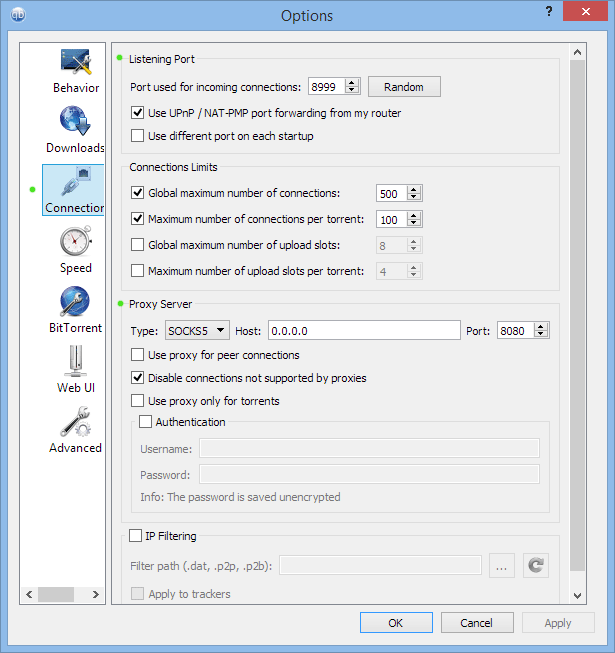
Don’t worry if your settings don’t look exactly like this right now. We’re going to be changing the settings anyway. The sections we’ll be changing are marked with a green dot.
Also marked is the ‘Connection’ tab on the left side, so you know how to access this menu.
We’ll go through the sections one-at-a-time.
Step #3: Listening Port
This is port# that Qbittorrent will use to listen for new peer connections. If you don’t enable uPnP or NAT port mapping, then you will have to manually setup port forwarding on your router to get good peer connections.
Port forwarding is beyond the scope of this article (and can be a real pain in the ass) so most users should use our recommended setup which is:
- Port # for incoming connections: Choose any, or hit random to pick a random port
- Use uPnp/NAT PMP: Check this box. It will automatically forward the chosen port through your router
- Use a different port each startup: Optional. We recommend enabling this as long as everything runs smoothly.
So the ideal settings look like this:
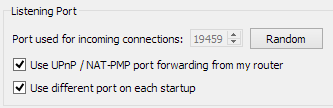
Step #4: Proxy Settings
The exact proxy settings you use will change based on which proxy service you choose. This guide will show the ideal setup for Private Internet Access and Torguard.
If you choose a different proxy service, just consult their documentation/support team for the proper settings. The settings that will change:
- Host: The address of the proxy server
- Port: The port # your proxy service uses
- Authentication: Enable this if your proxy service requires a login/password to access (most do)
- Username/password: These are the login details provided by your proxy provider.
Next up, complete proxy setup guides for Private Internet Access and Torguard…
QBittorrent Encryption
QBittorrent has built-in support for RC4 encryption which can help you avoid traffic shaping (internet provider slows your torrents). The downside of this encryption method is it will dramatically reduce your # of available speeds which will make it hard to download torrents with few seeders.
That’s why we recommend using a VPN (with or without a proxy) to get much stronger encryption and 100% peer availability. Our guide to torrent encryption will explain why.
If your ISP is blocking/throttling your torrents and you would like to try the QBittorrent’s built-in encryption, here are the proper settings… (To access this menu, go to the ‘Bittorrent’ tab in the Options menu (Tools > Options > Bittorrent).
Encryption mode #1 (optional mode)
This mode will use encrypted connections when available but will still connect to unecrypted peers. You’ll have 100% peer availability, but it won’t provide much throttling protection.
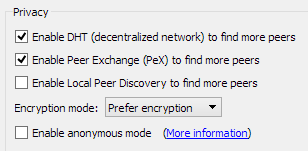
Encryption Mode #2: Encryption Required
This mode will only connect to encrypted peers. 100% of your torrent activity will be encrypted, but you’ll have access to a small % of available peers (because most people don’t enable encryption).
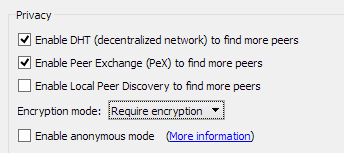
You can use a VPN & Proxy at the same time
This method will give you the best of both worlds you’ll get:
- A separate IP address for your web browser and QBittorrent
- browser & torrent IP will both be different than your ‘real’ IP address
- Your web browsing will be encrypted (ISP won’t know you visit torrent sites or download torrents).
If you subscribe to a VPN service like Private Internet Access, you can get VPN + Proxy service without having to pay for each separately. For maximum protection, however, it is optimal to use one company for VPN service and another for proxy service (so neither company knows the full picture).
NOTE: Using a VPN + Proxy together is not required. More than 90% of users will just use one or the other and be perfectly safe, but if you’re the cautious type, this will give you optimal security.
In order to actually use both simultaneously, just make sure you follow 2 simple steps:
- Connect to the VPN before opening Qbittorrent. (If you connect while Qbittitorrent is already connected to the proxy server, you will cause a proxy error because your IP address has changed).
- Open Qbittorrent – once the VPN connection is established, you can now open Qbittorrent and everything should run smoothly.
Under this setup, your web browser IP will be your VPN IP address, and your torrent IP will be your proxy IP address.
Other QBittorrent Privacy Features
QBittorrent has a few other privacy features that power-users may want to explore. They can be used in conjunction with a VPN or proxy to enhance your anonymity further.
Note: we don’t recommend the use of ip-blocklists, and they are no substitute for a good VPN.
Anonymous Mode
QBittorrent’s “Anonymous Mode” is an experimental feature designed to hide some identifying metadata from peers and trackers. It only works properly when used in conjuction with a VPN, proxy or i2p.
When enabled, Anonymous mode does the following:
- Hide client (qbittorrent) fingerprint from the peer-ID
- Set the ‘User-Agent’ to Null
- Doesn’t share an IP-address directly with trackers (though peers will still see the IP address of your VPN or proxy)
To Enable Anonymous mode:
- Go to Tools > Options > Bittorrent
- Select Enable Anonymous Mode
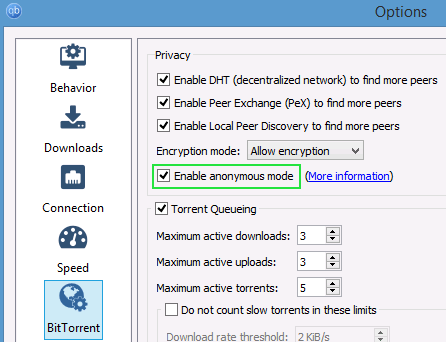
Bind to Network Interface
QBittorrent has the ability to bind its network connection to a specific network interface (similar to Vuze’s IP-bind feature). This functions like a kill-switch, so if you bind the client to your VPN interface, it will kill peer connections if the VPN fails.
Note: Only use this if you’re using QBittorrent with a VPN.
Here are the steps to set it up:
Part #1: Figure out which interface to bind to (windows instructions)
1: Open your VPN software and connect to a server
2: In windows, go to Control Panel > Network & Internet > Network Connections
Tip: look for text that says ‘change adapter settings’
Alternatively, open the ‘Run’ dialog and type “control netconnections’ to open the settings page directly.
3: Find the active network interface that belongs to your VPN
Tips to find the right interface:
- It will be colored while inactive connections are grayed out
- If you’re using OpenVPN, it will usually have ‘TAP’ in the name
- Look for the interface with a ‘Duration’ that approximately matches the duration of your VPN connection you just opened.
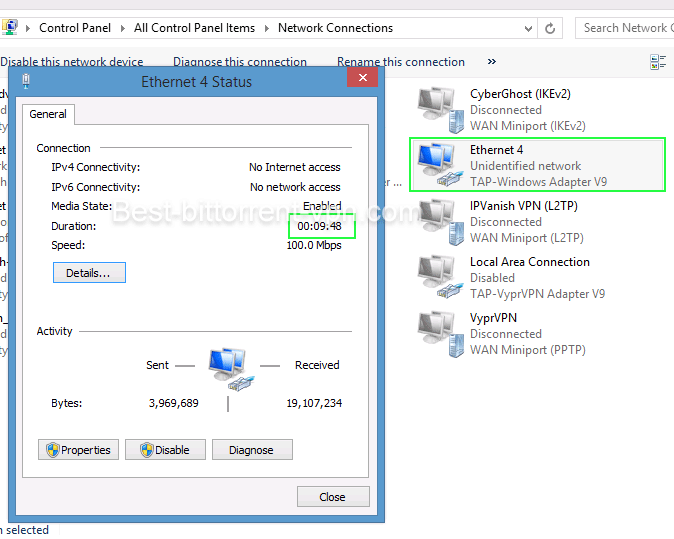
Part #2: Configure binding in QBittorrent
This is the easiest part. Once you’ve located the right network interface, all you have to do is go to:
Menu > Tools > Options > Advanced
Then look for the section that says ‘Network Interface (Requires Restart)’. Then choose the correct interface (as shown below) and restart QBittorrent. Done.
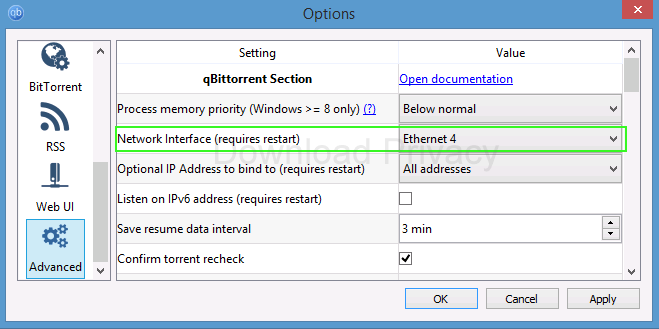
IP Filtering
QBittorrent has built-in IP filtering, which allows you to block peers or trackers based on their IP-address. You can import large 3rd-party blocklists (such as iblocklist) or manually add your own list.
We consider ip-blocking to be practically useless for privacy purposes, so don’t consider it an alternative to a VPN.
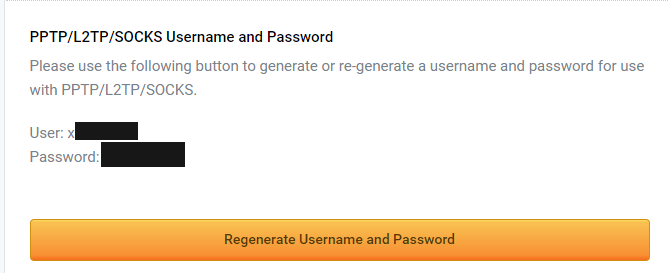
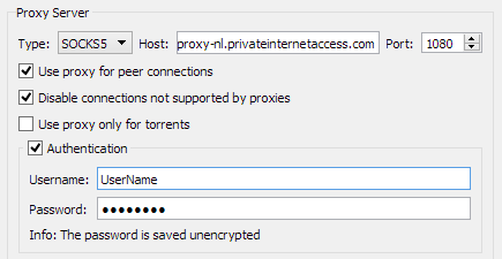
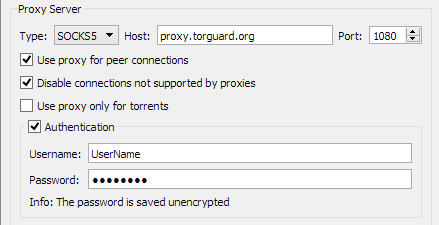
NordVPN does not support port forwarding, so it’s not possible to upload in the torrent app.
That’s not correct. Port forwarding matters for your router. The VPN bypasses the router entirely and the torrent traffic gets routed directly to the VPN server. Uploads work just fine on NordVPN. If VPNs required port forwarding, they wouldn’t be mandatory on so many private trackers. There’s only one VPN I know of that offers PF, and that’s Private Internet Access.
Very good content. If someone is connected through OpenVPN, upnp/nat-pnp shouldn’t be important, no?
Correct. If you’re using a VPN, uPnP should be irrelevant.